The Edit menu allows you to access all the tools and provides necessary commands including select, cut, copy and others.
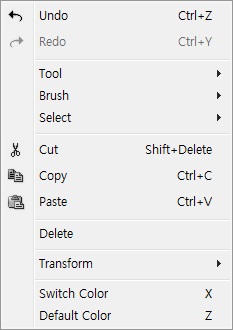
 Undo (Ctrl + Z)
Undo (Ctrl + Z)The Undo command allows you to reverse the last action you performed. You can always return to the previous state. Each time you press the undo key, the previous action is undone.
 Redo (Ctrl + Y)
Redo (Ctrl + Y)The Redo command allows you to undo the last Undo command.
This menu contains all of the command of tools. For more details, see the Tools.
The Brush menu contains two commands: Increase Size and Decrese Size.
Shortcut: ] or Shift + ]
Shortcut: [ or Shift + [
These commands are applied in Object Selection and Region Selection. But Soften and Color Range is only available in Region Selection tool.
This allows you to deselect everything.
If the Region Selection tool is selected, this command allows you to select all region. Conversely, if the other tools are selected, this command allows you to select all objects. but locked or invisible object will not be selected.
This allows you to deselect current selecting objects or region and select the other objects or region that was not selected.
This allows you to soften selected region. The softening region looks like applied anti-aliasing.
The Color Range command allows you to select a region by similar color under cursor point.
 Cut (Ctrl + X)
Cut (Ctrl + X)This allows you to delete the selecting objects or image in the selecting region after copy to clipboard it.
 Copy (Ctrl + C)
Copy (Ctrl + C)This allows you to copy to clipboard the selecting objects or image in the selecting region.
 Paste
PasteShortcut: Ctrl + V
This allows you to paste the objects or image in clipboard into a new layer or region.
Shortcut: Del
The Delete command allows you to delete the active object or selecting region.
Shortcut: Ctrl + T
The Transform command allows you to transform the selecting region. It is only enabled when the region selection is existed. When the Transform command is activated, you can rotate and resize it.
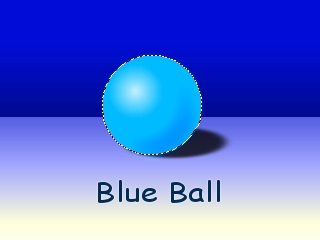
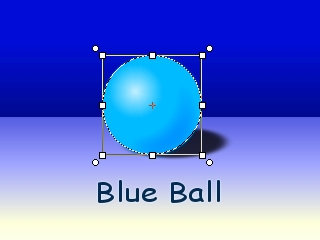
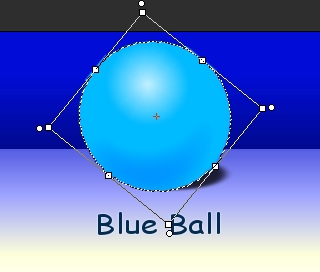
The switch color command allows you to switch foreground color to background color.


The default color allows you to set the foreground color and background color to default color such as following: