The Flood Fill tool allows you to fill the area with the foreground color.
 icon in the tools panel.
icon in the tools panel.If the region selection is not existed, this tool fills the area near the pixel onto you clicked. To fill the area, simply you left click on wanted point.
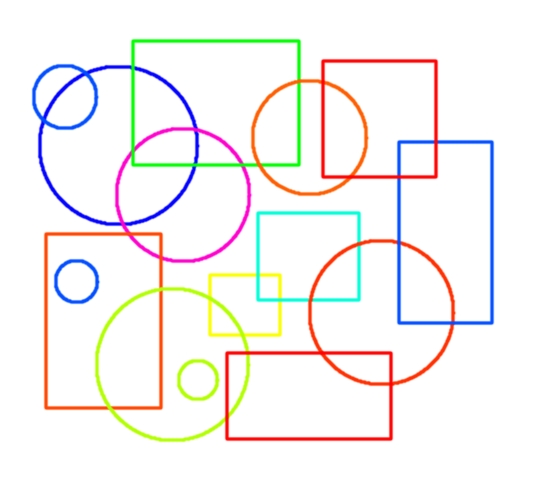
The above and below image show the appearance of filled area under the bucket pointer on image.
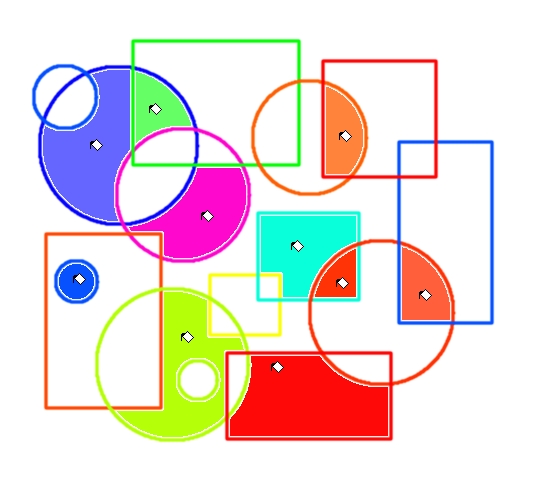
If the region selection is existed, this tool fills the area in the region selection.
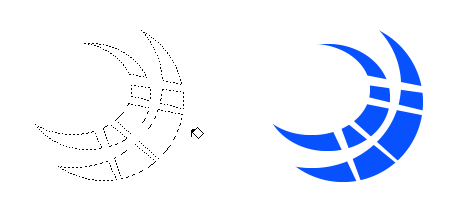
The Tolerance slider sets the level at which color weights are measured for fill boundaries.

The following image shows the appearance by three different tolerance settings: 100, 200 and 500. A higher setting will fill more of a multi colored image and conversely, a lower setting will fill less area.
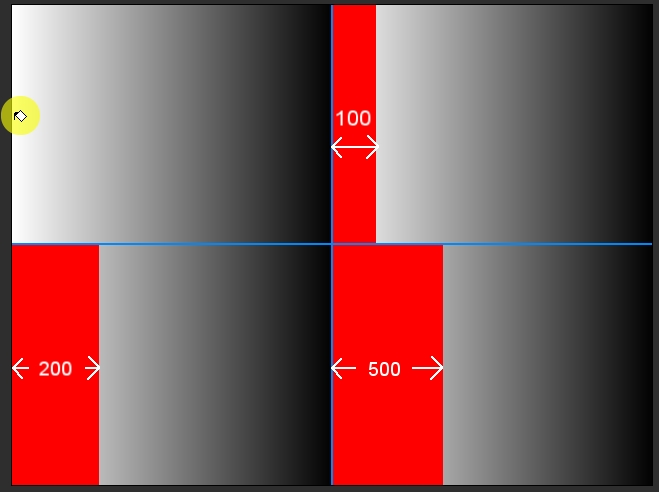
Blending in Flood Fill tool is used to determine the filled color is blended into the layer like the blending option in the brush tool. For more details about Blending, see Blending Modes.