The Object menu contains commands to manipulate the objects.
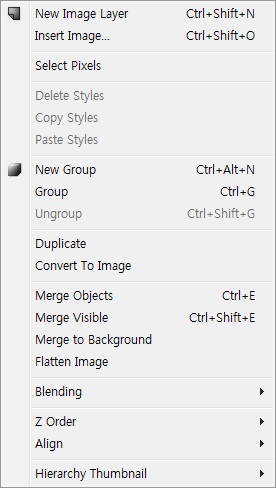
This command allows you to insert a new empty layer on the current active layer.
This command allows you to insert the images on current canvas from a file common open dialog box.
This command allows you to select the colored region without transparent part. If you want to select the letters after type text on the canvas, you can easily select the colored region using this command.
This command allows you to delete styles of selected layers.
This command allows you to copy styles of selected layers.
This command allows you to change sytles of selected layers to copied styles.
The new group command allows you to create empty group object.
This allows you to create a new layer group. If you select the layers before perform this command, the newly created group will contain the selected layers.
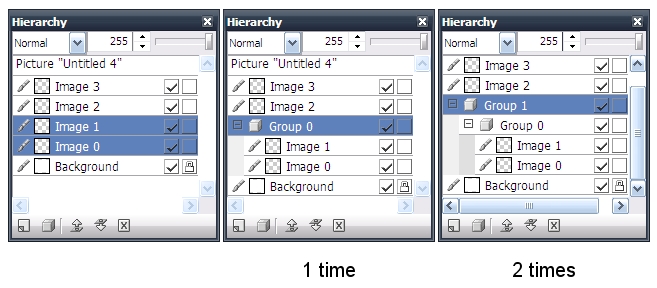
This is the opposite to group command.
This command allows you to copy the currently selected objects. The duplicated layer is positioned above the selected layer.
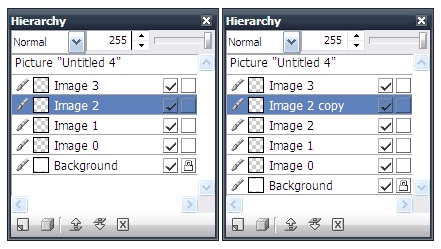
This command allows you to convert vector object into image object.
This allows you to merge the selected objects. They will be merged into a new single layer.
This command allows you to merge the currently visible objects. The visible objects will be a single layer.
This command allows you to merge the layers including the current active layer with all layers below it into the background layer.
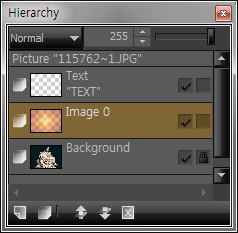 |
Merge to Background | 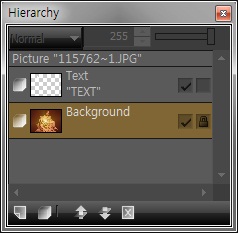 |
This command allows you to merge the all layers into the background layer.
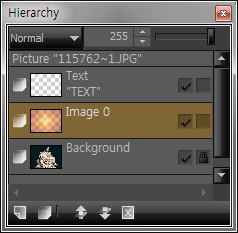 |
Flatten Image | 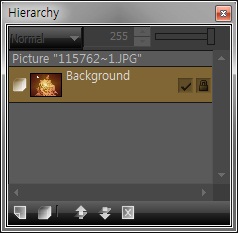 |
Blending modes in Hornil StylePix are used to determine how two layers are blended into each other. For more details, see blend modes.
 Bring Forward
Bring ForwardA layer with greater stack order is always in front of an object with a lower stack order. The bring to front and bring to back commands allows you to change the stacking order of layer.
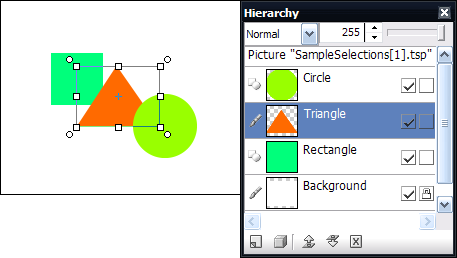
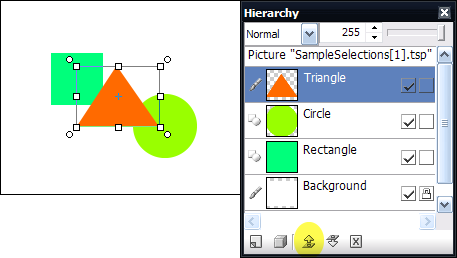
 Send Backward
Send BackwardSend to back command move the seleted object behind all other objects.
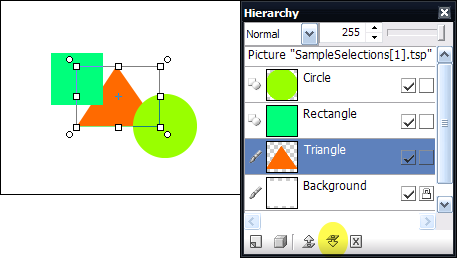
 Brint to Front
Brint to Front
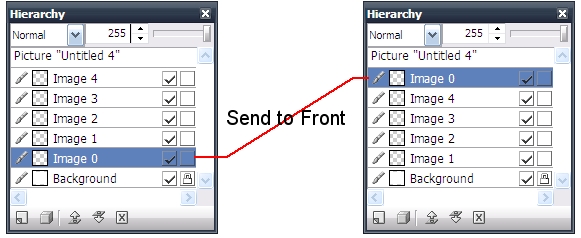
 Send to Back
Send to Back
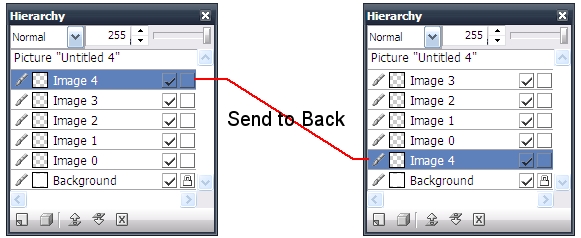
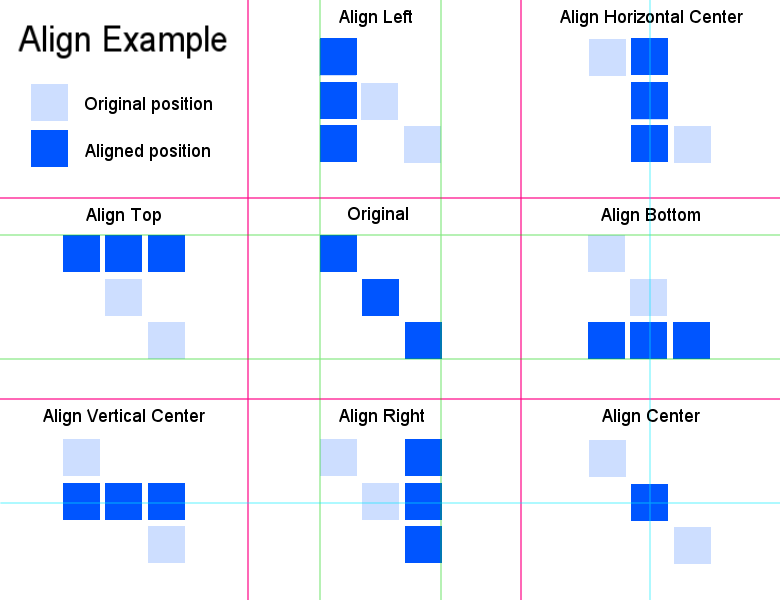
Hornil StylePix provides five thumbnail size such as following:

To change the thumbnail size, choose .
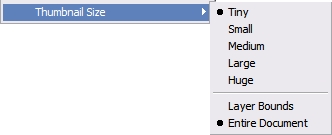
There are two ways of the thumbnail view. The layer bounds mode shows the only existing area. but entire document mode shows the real position and size in entire canvas. The below images are shows two ways of the thumbnail view.
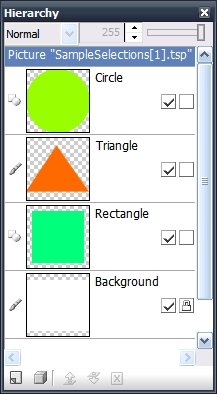
Layer Bounds
|
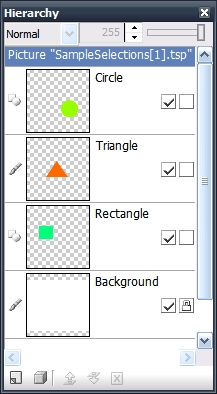
Entire Document
|