The tools panel has virious tools for edting an image. To select a tool to use, click it once.
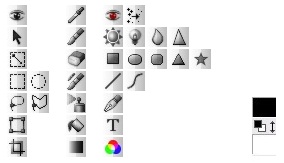
 Browse Images
Browse Images
The Browse Images lets you easily explore the images before open an image. Also you can open, copy, delete, and rename the images or directories with Browse Images tool.
 Select And Move
Select And Move
The black arrow on the Tools panel is called the Select And Move tool. Select And Move tool is allows you to select objects(image, text, path and shapes) and to work with an object using its bounding box.
 Select Auto Region
Select Auto Region
The auto region Tool allows you to select areas based on similar shades of color. To use the auto region Tool, you simply point and click the color you want to select in the active layer.

 Shape Region
Shape Region
The shape resion tool consist of the rectangular region tool and the elliptical region tool. These tools are used to make rectangular and elliptical selections of the active layer.

 Lasso
Lasso
The lasso tool consist of the Freehand Lasso Tool and the Polygonal Lasso Tool. These tools are used to make free-hand and polygonal selections of the active layer.
 Transform
Transform
The Transform tool allows you to transform the selecting region. It is only enabled when the region selection is existed. When the Transform tool is activated, you can rotate and resize it.
 Crop
Crop
The crop tool allows you to select an area of an image and discard everything outside this area.
 Color Dropper
Color Dropper
The Color Dropper tool is used to select a color on the canvas. The selected color is used for change the foreground color.
 Brush
Brush
The Brush tool allows you to draw a picture on the layer.
 Eraser
Eraser
The Eraser allows you to remove areas of color from the current layer or from a selection of the layer. Basically, the eraser supports transparency on layer but the does not support transparency on background layer.
 Clone Brush
Clone Brush
The Clone Brush tool allows you to fill the area with the duplicated image.
 Spray
Spray
The Spray tool is similar to airbrush that spray paint continuously.
 Flood Fill
Flood Fill
The Flood Fill tool allows you to fill the area with the foreground color.
 Gradation Fill
Gradation Fill
The gradation fill tool fills an area of an image based on gradation.

 Restore Tool
Restore Tool
The restore tool allows you to restore an image that has scratch or red eye etc.



 Enhance Tool
Enhance Tool
The enhance tool allows you to enhance an image based on darken, dodge, blur and sharpen tools.
 Path
Path
The Path tool allows you to insert path object in the canvas. The path is consisted of points and line that connects the points.

 Draw Line
Draw Line
The Draw Line tool allows you to draw a line or curve.




 Draw Shape
Draw Shape
The Draw Shape tool allows you to draw shapes such as rectangular, square, circle and ellipse.
 Text
Text
The Text tool allows you to insert the text object in the canvas. The text in a text object can be modified at any time.
 Filter List
Filter List
Hornil StylePix supports 30 kinds of practical image filter. The Filter List shows the list of the filters that is available in StylePix. For more details about filter, see the filters.