※ Latest version: StylePix , StylePix Pro
The Browse Images lets you easily explore the images before open an image. Also you can open, copy, delete, and rename the images or directories with Browse Images tool.
 icon in the tools panel.
icon in the tools panel.The Browse Images is consisted of tree view, tool bar, and thumbnail preview.
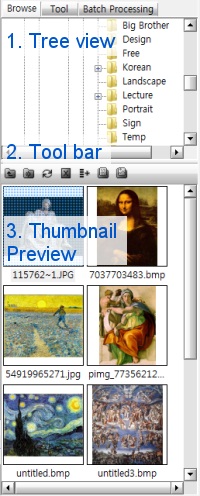
 Parent Folder
Parent FolderThe Parent Folder command allows you to go to parent folder.
 Create New Folder
Create New FolderThe Create New Folder command create new folder in current path.
 Refresh
RefreshThe Refresh command refreshes the thumbnail preview.
 Delete
DeleteThe Delete command lets you delete current selected files or directories.
 Add Batch List
Add Batch ListThe Add Batch List command allows you to add current selected files to batch processing list.
 Go to my document folder
Go to my document folder Go to my picture folder
Go to my picture folder