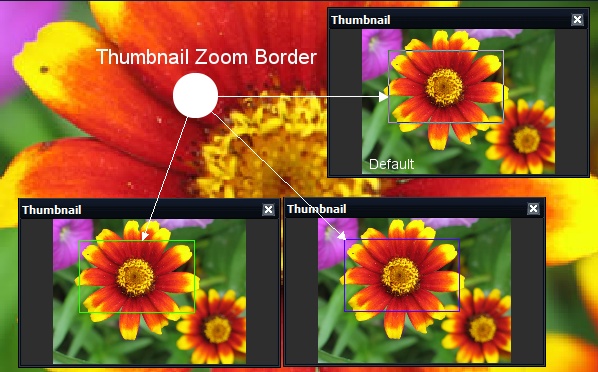This option allows you to customize the visible elements such as grid, guide and etc while editing.
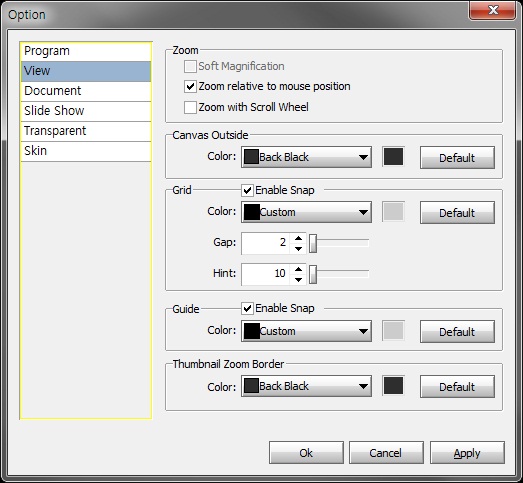
When the image is zoomed, the zoomed image is seem to broken. But this option is checked, the zoomed image's quality is improved by interpolation functions.
If you want to zoom in/out by relative to mouse position, check here.
By default, mouse wheel is used for scrolling the canvas window. But you can zoom by mouse wheeling to check this option.
When the image is smaller than size of the canvas, the empty space of the canvas is painted a certain color. You can change it to select the combo-box or color box.
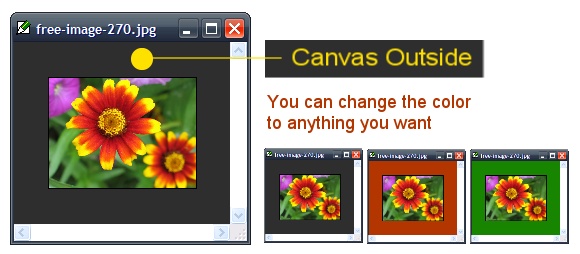
The below sample image shows the apperance of the canvas with three diffrent grid settings. The gap is distance between grids. And hint represents the hightlight line that help you to recognize the grid line. The hint line is brither than the grid color. It's color is automatic generated. By default, the grid color has inverted color under the image. You can change the grid color to anything you want. But when the grid color is selected the same color under the image, you can not see the grid.
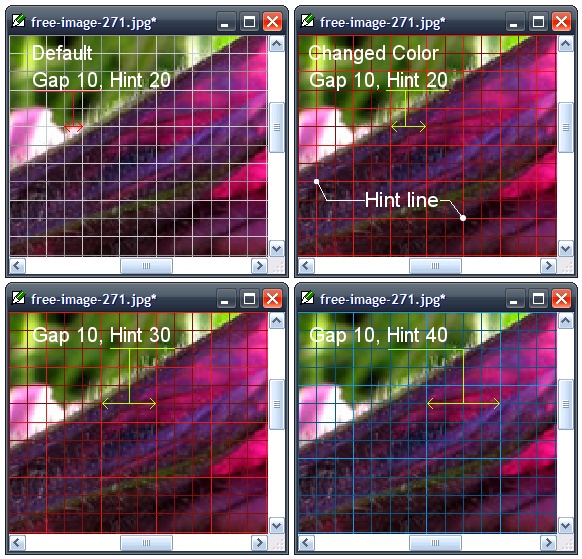
Guides help you to align the object or crop the area. It can be drawn with diffrent colors as follows:
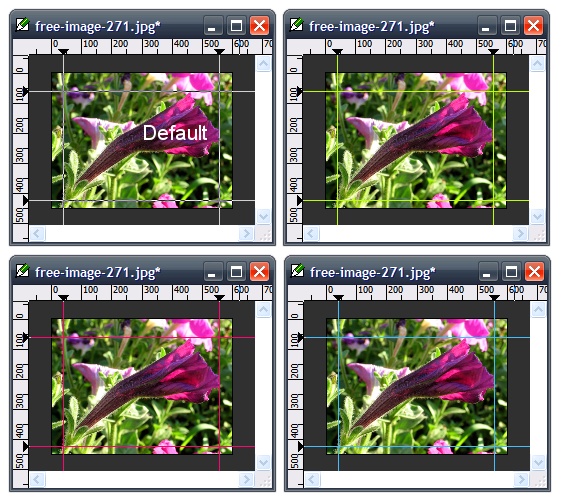
Snap to grid and guides
The border in thumbnail represents the location of the visible area of image. You can change the border's color. The below image shows the some examples.