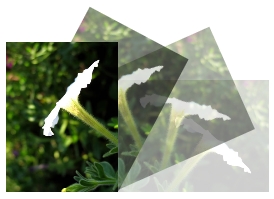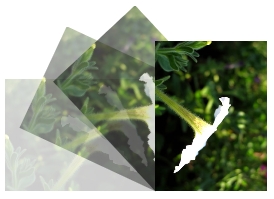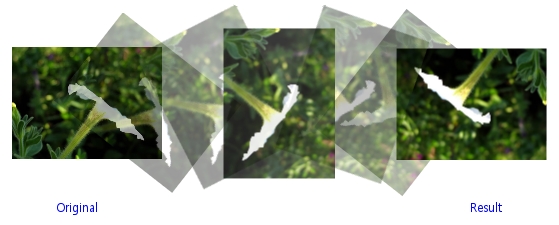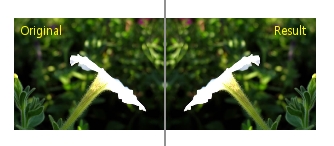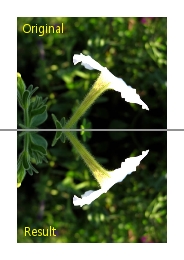The Image menu contains commands to manipulate the entire image.
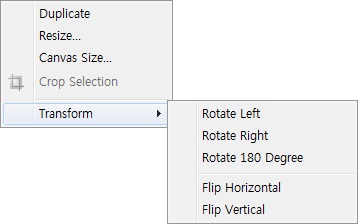
This allows you to create a new canvas that is copied from current cavnas. This is the same as make a clone. But each canvas can be edited without affecting any others.
This allows you to resize your image without cropping. The below image shows resize dialog box.
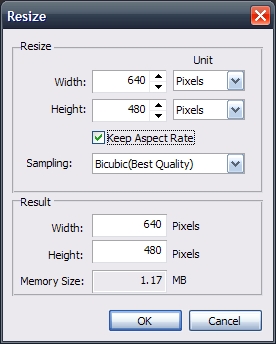
The resize dialog has two sections: Resize and Result. You can change the options in the Resize section. You can change the size through two unit type percent and pixel. If you want to remain the ratio between widht and height check the "Keep Aspect Rate" checkbox. Hornil StylePix offers three sampling methods: Nearest, Bilinear and Bicubic. If you want to get the best quality result, use the bicubic method.
If yoy want to more space of your canvas, you can expand the size of canvas through Canvas Size command.
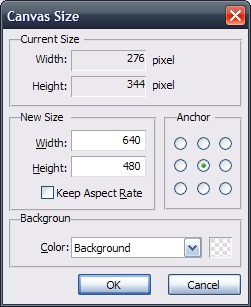
The below image shows the apperance of the resizing canvas depend on the anchor option. The word "white space" on the image represents the added space.
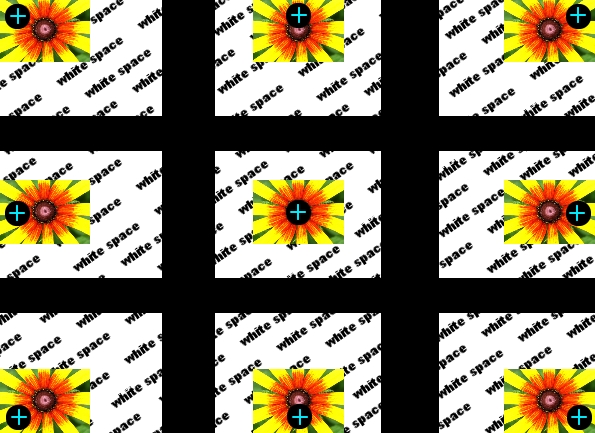
This allows you to crop the selecting region.
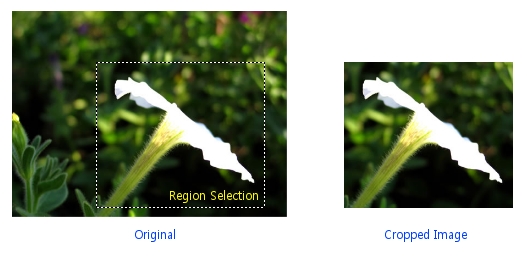
This allows you to transform the entire image. It is different from the Transform tool.