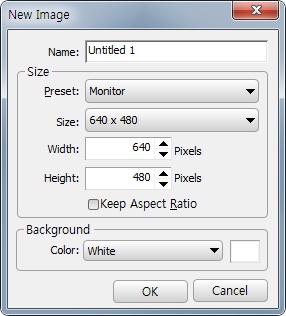Creating an image
You can create an new image using the following methods:
- Click the ( Ctrl + N ).
- Click the + button on the canvas tab.
- Click the
 icon on the Main tools.
icon on the Main tools.
After the New Image dialog is appeared, you do following:
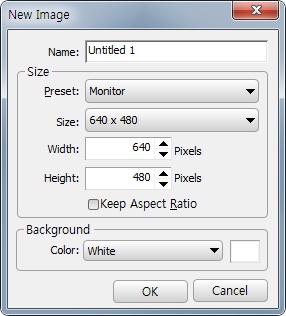
The New Image dialog
- Enter the Name for your image.
- If you want to remain the ratio between width and height check the Keep Aspect Ratio checkbox.
- Type the Width and Height of the image or select it from the Size combo box.
- Click the Ok button.
Tips
- Default values are auto generated based on previous settings, but you can change anything you want.
- If clipboard has a image, the width and height is automatically set to size of the clipboard image.
- Basically new image has a background layer. However if you set the background color to Transparent, new image will have an image layer without the background layer.
 icon on the Main tools.
icon on the Main tools.